
Creating systems in your business is what will help you create freedom in your life, and having the right tools and resources to make it happen is integral.
Top 10 tools and resources for systems and project management
Similarly, any system you want to create, task you want to accomplish, or goal you want to crush will require that you have project plan in place to execute. Therefore, being able to successfully manage a project for your business is what will help you progress.
So what are some of the top tools and resources you can use to accomplish both: setting up systems in your business and being able to effectively manage the projects you have going on?
Here are the top tools and resources I use for systems and project management!
Workflowy to draft out steps
How I use Workflowy
I use Workflowy for every day note-taking, to-do’s, and creating checklists. But in terms of systems and project management, I love using Workflowy to just draft out the steps I need to take.
Why I love Workflowy
Because Workflowy is so simple, it allows me to free-flow my thoughts about how a system will work, or how a project might be laid out. Once I’ve drafted this out in Workflowy, I can then move the system, steps, or entire project into a more advance tool or resource like process.st.
Workflowy is also completely free and will synch up on your mobile device, so no matter where you are you can access your notes and outlines.
Click here for a user case – it will show you just how powerful it truly is.
Compare this tool
I talk about Workflowy in detail and compare it to similar tools available here in Season 3, Episode 2. Make sure to check that out for the full rundown!
process.st for documenting systems
How I use process.st
I literally JUST starting using process.st to document and keep track of systems here at EOFire, although it’s a tool I’ve been meaning to check out for a LONG time.
It’s funny how the world works: many, many months ago I did an interview with Tony and Vinay on the Business Systems Explored podcast. We of course talked about systems :)
During the interview, I was raving about my current resource of choice for documenting systems: SweetProcess. Turns out Vinay is the founder of process.st, a direct competitor of SweetProcess, so he had his own opinion about that ;)
Long story short, my interview recently went live on BSE, and after listening back to it I was reminded of my convo with Vinay about how I would check out process.st. So today’s post, plus that interview, plus a recent review of our monthly expenses all collided and resulted in me making the switch!
Why I love process.st
You can use process.st for free – always – with as many members as you want. How cool is that?
They also have some really great features, like checklist templates you can use to get started fast. Here’s a quick look at some of the templates they have you can customize to create processes for things like Content Promotion:
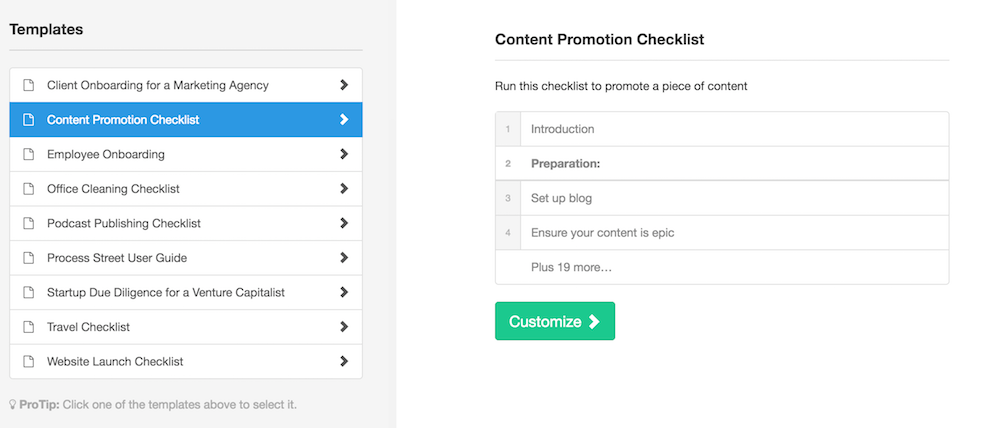
But why I really love process.st is because it gives me peace of mind that our processes are documented and in a single place so my team can work together most efficiently and always be on the same page.
Compare this tool
SweetProcess: SweetProcess is an amazing tool and resource for a company that has 5 or more employees; I speak from experience.
I used SweetProcess for over a year, and I absolutely loved it. But after reviewing our monthly expenses, I realized there wasn’t anything in particular about SweetProcess we HAD to have (although it was very nice to have).
Our team simply isn’t big enough to justify the monthly cost, which isn’t high, but if you’re not using it, then it is. SweetProcess starts at $29 / month.
ScreenFlow to record videos
How I use ScreenFlow
ScreenFlow is the tool I use to create video tutorials in order to document certain steps or an entire system that I’m going to be delegating to someone else. I also use ScreenFlow to create video tutorials for our communities and videos for our free courses.
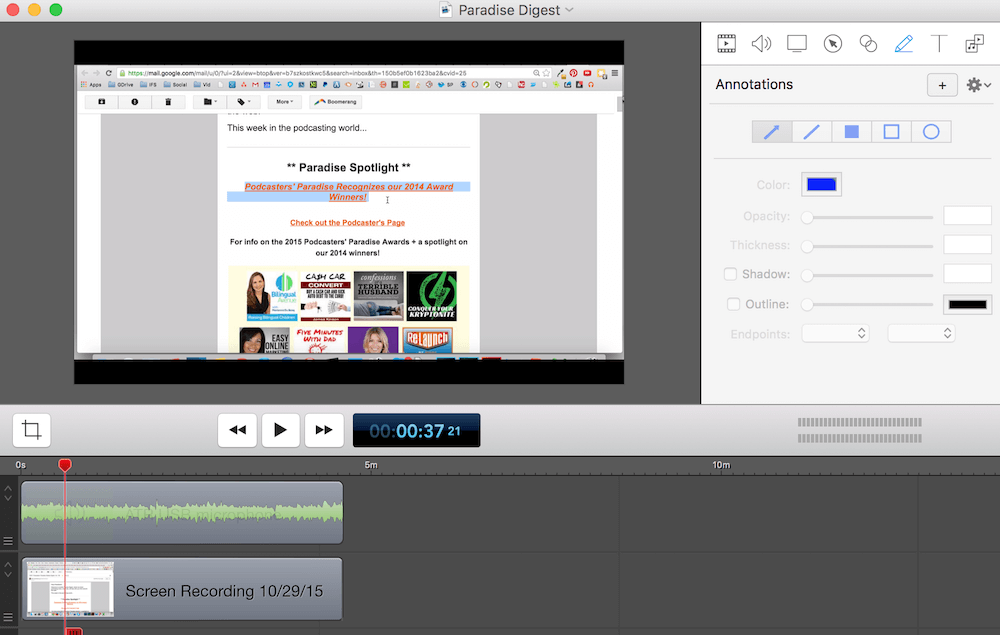
Why I love ScreenFlow
ScreenFlow allows you to do so much in one place.
You can record yourself, your screen, your voice, and/or your computer’s sound, in addition to being able to create overlays of text, highlights, and pointers.
It takes a few times to get the hang of it, but ScreenFlow is incredibly powerful once you know how to use it.
ScreenFlow is for MAC and is a 1-time fee of $99 to download. Every once in a while they will perform updates, and depending on the intensity of the update, you may be required to pay more to access it. I’ve been using ScreenFlow for 3 years now, and I’ve only had to pay for 1 update.
Compare this tool
Camtasia: Camtasia is another video recording tool that is very similar to ScreenFlow and works on both MAC and PC. Camtasia is also $99.
SnagIt: SnagIt comes from the same “family” as Camtasia (TechSmith), and it’s essentially a quicker and easier screenshot and video tool. You don’t have all of the same capabilities ScreenFlow and Camtasia give you, but you can still take screen grabs and create short videos that you can share in just seconds using a URL (versus having to share in the mp4 format). SnagIt is also a bit cheaper: $50.
Vimeo to host videos
How I use Vimeo
Vimeo is where we host all of our training videos (and more). Once we record a video using ScreenFlow, we can directly upload that video to Vimeo, so you can think of it as our video host.
Why I love Vimeo
Vimeo “houses” your videos and it’s where you can go to grab links and embed codes to share videos with your team or community. Vimeo also has a Pro Plan that allows you to keep your videos private, which is really helpful if you’re creating videos for a paid course or private community that you don’t want others to be able to find.
Compare this tool
Wistia: Wistia is very similar to Vimeo, and we actually use Wistia, too. I primarily use Wistia to house The Fire Path Course videos and all of our virtual team training videos.
I started a subscription with Wistia really just to check it out and compare it to Vimeo, and I love how it let’s you customize projects and just how it looks visually overall.
With my recent obsession and review of our monthly expenses, Wistia is probably a tool I will cut simply because Vimeo already gives us everything we need.
Google Drive to share documents
How I use Google Drive
When I was first starting out with creating systems here at EOFire, I went super bare bones: I used Google Drive to share videos and checklists that I had created using simple Word Docs with my team.
Why I love Google Drive
Google Drive is great because it offers you a platform where you can not only share videos, documents, and files, but also where you can rest assured that everyone is on the same page. Because Google Drive offers living, breathing documents, you know you’re working with the most recent changes.
Compare this tool
I talk about Google Drive in detail and compare it to similar tools available here in Season 3, Episode 2. Make sure to check that out for the full rundown!
Asana for project & task management
How I use Asana
Let’s get down to business – any project or task that’s going on at EOFire is in Asana.
This means I don’t have to guess at what my next most important step is, and it also means I’m not going to get off track when it comes to focus and productivity.
I use Asana to lay out projects (meaning, to establish the individual steps that need to happen in order for a project to go from start to finish), and I also use Asana to assign myself and our individual team members tasks.
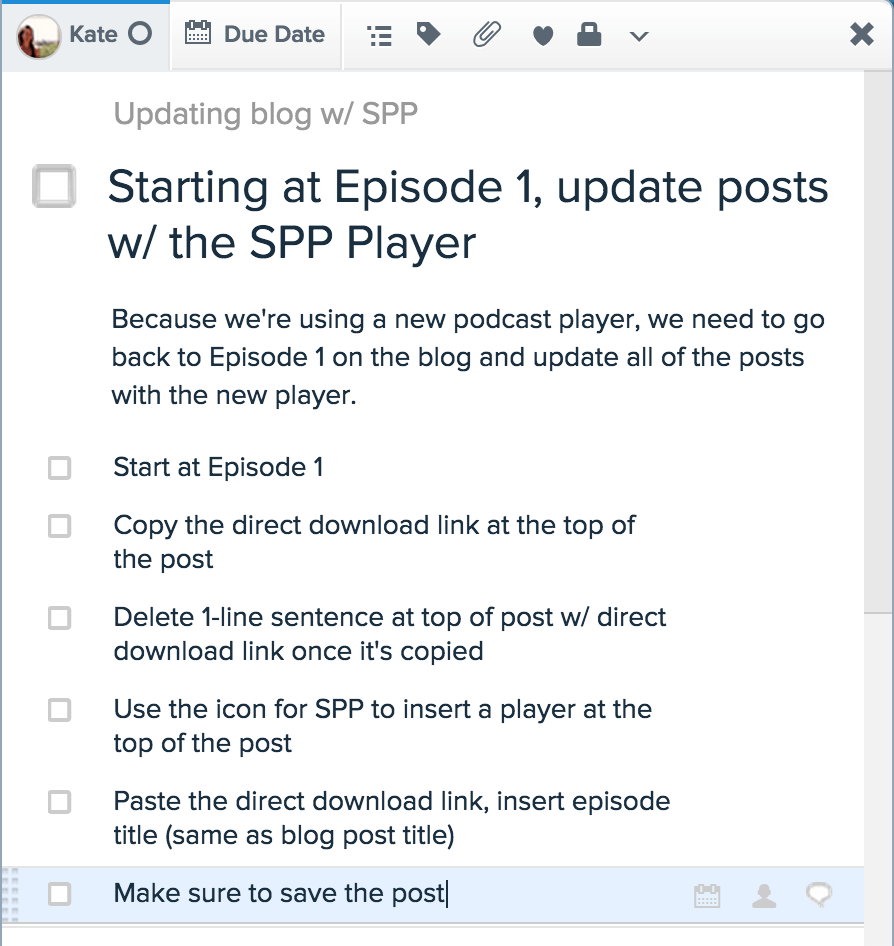
Why I love Asana
Asana is super easy to use and it allows you to communicate quickly and easily with your team. You can assign tasks to a particular team member, give each task its own due date, attach documents and pictures, and even write comments back and forth with team members on individual tasks.
They also have a very user-friendly app that has come in handy when I’m traveling and need to assign a task to someone (or remind myself of something I need to get done).
Compare this tool
I talk about Asana in detail and compare it to similar tools available here in Season 3, Episode 2. Make sure to check that out for the full rundown!
Dropbox to share files
How I use Dropbox
Dropbox has come in handy for helping our team manage projects more than a few times. One specific example of how we’ve used Dropbox for project management is with The Freedom Journal launch.
Why I love Dropbox
Throughout The Freedom Journal Launch we had a lot of moving pieces, a lot of different documents and files, and a lot of different team members working simultaneously.
Being able to have a single Folder where everything having to do with the project lived – and that was shared with everyone – made it super simple for our team to access the files they needed – when they needed them – no matter where they were.
Compare this tool
I talk about Dropbox in detail and compare it to similar tools available here in Season 3, Episode 2. Make sure to check that out for the full rundown!
Slack to communicate
How I use Slack
I use the free version of Slack to stay (and keep my team) up-to-date on current and ongoing projects and tasks.
Why I love Slack
In Slack, you can create a team, then create separate channels for each project you have going on to keep communication structured and separate. You can also upload and share files and images, which makes it a very valuable tool for reference.
There is a free version you can use for all time, or you can upgrade for addition features starting at about $7 / month.
Compare this tool
HipChat: A group messaging and communication tool that keeps everyone on the same page.
When doing research on HipChat (because I’ve never used it before myself), I found this interesting write up their team did on HipChat vs. Slack. Interesting stuff :)
You can also use HipChat for free all time, and to upgrade for additional features it’s $2 / month per user.
Zapier to automate tasks
How I use Zapier
I use Zapier to connect multiple apps so they can work together. It’s sort of like an API for everything and anything that works even if you have no idea what an API is ;)
Why I love Zapier
It took me a while to catch on to using Zapier. In the beginning, I wasn’t convinced that it was as great as everyone was saying it was. But now that I’ve given it a fair chance, it’s doing some amazing things for us, like adding all new Freedom Journal purchasers to our Infusionsoft app automatically!
Compare this tool
IFTTT: If This, Then That is a great tool for helping automate tasks and actions.
Zapier and IFTTT both take patience. For me, the setup and dashboard in Zapier is easier to grasp, and when I was first introduced to IFTTT it was primarily for social media. I was looking for something that would go way beyond social media, and that’s when I found Zapier.
Most tools and resources I’ve shared thus far have been high on my list because of how easy they are to use, so just a heads up that this is probably one of the more complex tools I’ve shared. Don’t let complex scare you from trying it because these automation tools can change A LOT for you and your business if leverage correctly.
Google Calendar to stay on schedule
How I use Google Calendar
Google Calendar helps me in so many ways, but as it relates to systems and project management, I use it to remind me of recurring tasks I need to do to keep our systems running, and also to help me stay on schedule for hitting project due dates.
Here’s how you can create a recurring task in your Google Calendar in order to receive reminders every week, every month, every quarter, or every year:
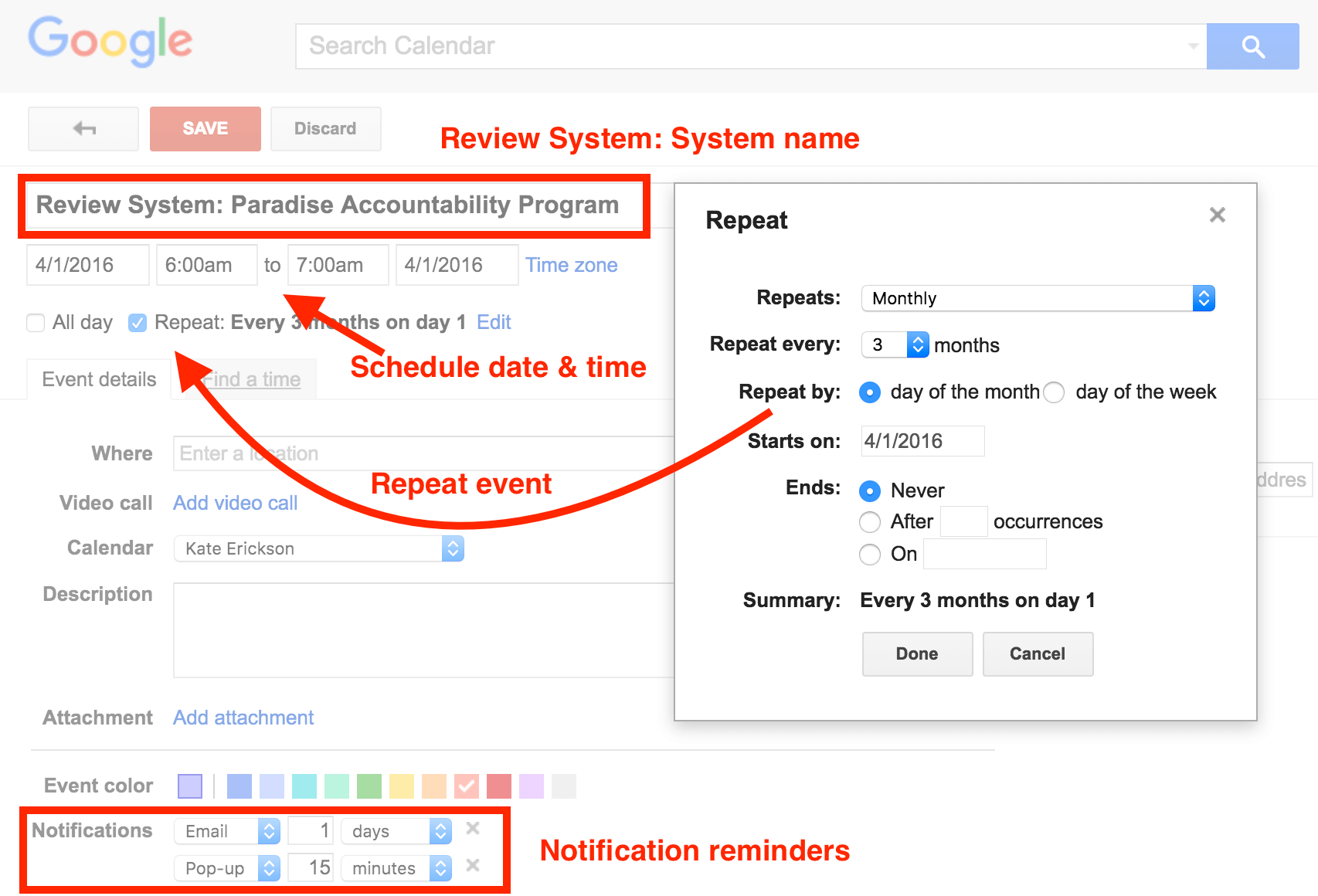
Why I love Google Calendar
Plain and simple: I’ve learned that in order to make something real, it’s gotta be on my schedule, and that’s why I love Google Calendar. When I schedule a task or a reminder, I am making a commitment to getting that task done.
Google Calendar also helps me visually see what I have going on and this really helps me be realistic about what I can and cannot do. Remember, every time you say “yes” to one thing, you’re saying “no” to something else!
Compare this tool
I talk about Google Calendar in detail and compare it to similar tools available here in Season 3, Episode 2. Make sure to check that out for the full rundown!
Up next in Season 3
Up next I’ll be sharing the tools and resources I use for design. This will be one of the first episodes here in Season 3 where I dive deep into actual resources. Because design is NOT my strong suit, I rely on those who are experts to help.
